Confirming your website ownership on Google is crucial for managing your site’s presence in search results. By verifying ownership, you gain top permissions within Google Search Console, allowing access to sensitive data and actions that can impact site visibility. There are several methods for verification, including uploading an HTML file to your root directory or adding a specific meta tag in the head section of your homepage. Users can also use Google Analytics or the Tag Manager if they have appropriate permissions. It is important to troubleshoot common issues like missing files or incorrect tag placements to ensure successful verification lasts as long as the token remains valid.
1. What is Ownership Verification?
Ownership verification is the process of proving to Google that you own a specific website. This is crucial for accessing Google Search Console, where verified owners have the highest permissions. By verifying your ownership, you gain access to sensitive information about how your site appears in search results and the ability to make changes that can impact its presence on Google. There are several methods available for verification, including uploading an HTML file, adding a meta tag, or using Google Analytics. Each method has its own steps and requirements, but they all serve the same purpose: to confirm your connection to the website.
2. Why Verify Your Website?
Verifying your website ownership with Google is crucial for several reasons. Firstly, it establishes your authority over the site in Google Search Console, ensuring that you have full access to all features and capabilities available for verified owners. This high level of access allows you to view sensitive data about your site’s performance on Google Search, which can inform your optimization strategy.
Moreover, verification enables you to perform key actions that can directly impact your site’s visibility and behavior in search results. For instance, you can submit sitemaps, monitor indexing status, and receive alerts about issues that could affect your site’s ranking. All these features are designed to help you manage and enhance your online presence effectively.
There are several methods to verify your website, each with its own advantages. For example, using an HTML file upload method involves placing a specific file in your site’s root directory, while adding a meta tag requires just a simple code snippet in your homepage’s header. If you’re already using Google Analytics, that can also serve as a verification method, provided you have the right permissions. This flexibility allows website owners to choose the method that best fits their technical capabilities and resources.
In addition, regular verification helps maintain your site’s integrity in Google Search Console. If the only verified owner leaves the team, for instance, you will need to apply for verification again to ensure continued access. This is especially vital for businesses that rely on their online presence to attract customers and drive sales.
3. How to Verify Your Website Ownership
To verify your website ownership on Google, you can choose from several methods. The HTML file upload method requires you to upload a unique HTML file provided by Google Search Console to the root directory of your website. Make sure this file is accessible via a specific URL, such as https://example.com/1234.txt. Alternatively, you can use an HTML tag by inserting a <meta> tag into the <head> section of your homepage. This tag must be visible without any authentication.
If you have Google Analytics set up, you can verify ownership using the tracking code, provided you have edit permissions. The tracking code should be included in the <head> section of your homepage. Another option is to utilize Google Tag Manager; if you have publish or admin permissions, you can place the Tag Manager container snippet immediately after the <body> tag.
For those who manage their domain, adding a DNS record (either TXT or CNAME) through your domain provider is another way to verify ownership. This method is essential for domain properties like example.com but isn’t necessary for URL-prefix properties like https://example.com.
After selecting your verification method, follow the instructions in Search Console to complete the process. You can also add multiple verification methods for added security. Keep in mind that verification lasts as long as your verification token is valid, and Google periodically checks its presence.
- Choose your verification method
- Follow the specific instructions for the selected method
- Ensure you have the necessary access to the website and its settings
- Check for any prerequisites needed for verification
- Complete the verification steps as outlined by Google
- Confirm the verification status in your Google Search Console
4. Using HTML File Upload for Verification
One of the straightforward methods to verify your website ownership on Google is by using the HTML file upload option. This process involves downloading a specific HTML file provided by Google Search Console and uploading it to the root directory of your website. Once uploaded, the file must be accessible at a specific URL, such as https://example.com/1234.txt. To successfully complete this method, ensure that the file remains in the correct location and is publicly accessible without any authentication. This means that anyone should be able to view this file simply by navigating to the URL. If the file is not found or contains incorrect content, verification will fail, so double-check the upload process and the file’s content before attempting to verify again.
5. Verifying with an HTML Tag
To verify your website ownership using an HTML tag, you need to add a specific <meta> tag provided by Google to the <head> section of your homepage. This method is straightforward and does not require any special software or access beyond what you already have to edit your site’s HTML. The tag looks something like this: <meta name="google-site-verification" content="your_unique_verification_code" />. After placing the tag, it must be accessible without any authentication, meaning anyone should be able to view it by visiting your homepage. Once you have added the tag, go back to Google Search Console and click the verify button. If everything is set up correctly, you should see a confirmation that your website ownership has been successfully verified. If you encounter issues, double-check that the tag is correctly placed in the <head> section and has not been altered or removed.
6. Google Analytics Method Explained
One effective way to verify your website ownership on Google is through Google Analytics. If you already have Google Analytics set up and have edit permissions, this method can be straightforward. To start, ensure that the Google Analytics tracking code is correctly included in the <head> section of your homepage. This code is a snippet of JavaScript that collects data about your website’s visitors and their interactions.
When you choose to verify ownership using Google Analytics, Google will check for the presence of this tracking code. If it finds the code, it confirms that you have access to the Analytics account, thus proving your ownership of the website. It’s important to note that if the tracking code is missing or incorrectly implemented, verification will fail.
For example, if your website’s homepage is https://example.com, the tracking code should be directly accessible from this page. You can verify this by viewing the page source (right-click and select ‘View Page Source’) and ensuring the Analytics code snippet is present. This method not only verifies ownership but also allows you to leverage Google Analytics for gaining insights into your website’s performance.
7. How to Use Google Tag Manager
Google Tag Manager (GTM) is a powerful tool that simplifies the process of adding and managing tags for your website, including the verification of your ownership. To use GTM for verification, you must have publish or admin permissions for the Tag Manager account. First, you need to access your GTM account and locate the container snippet. This snippet is a small piece of code provided by Google that you need to place in your website’s HTML. Specifically, the GTM container snippet should be added immediately after the opening tag of your web pages. Once the snippet is correctly implemented, return to Google Search Console and select the GTM option during the verification process. Following these steps will allow Google to recognize your ownership of the website. It’s important to ensure that the GTM snippet is not modified or removed, as that could lead to verification failure.
8. Verifying Through Domain Name Provider
Verifying your website through your domain name provider is an effective method, especially for those managing domain properties, like example.com. This process involves adding a specific DNS record, either a TXT or CNAME record, to your domain’s DNS settings. First, log in to your domain registrar’s dashboard. Look for an option to manage DNS settings or records. Once there, you will need to add the record provided by Google Search Console. After entering the required information, save the changes. Keep in mind that DNS changes can take some time to propagate, sometimes up to 48 hours. If your verification fails immediately, give it a little time before trying again. This method not only confirms your ownership but also grants you full access to the tools available in Google Search Console, allowing you to monitor your website’s performance and take necessary actions.
9. Steps in the Verification Process
To verify your website ownership on Google, start by logging into Google Search Console. Here, you can either select an existing unverified property or add a new one. Once you’ve chosen the property, you’ll need to select your preferred verification method from the options available, such as HTML file upload, HTML tag, or DNS record.
After selecting your method, follow the detailed instructions provided by Search Console. For instance, if you opt for the HTML file upload, make sure to upload the specific file to the root directory of your website and verify that it is accessible via the URL indicated by Google. If using the HTML tag method, you will need to insert the meta tag into the section of your homepage.
Once you’ve implemented the chosen method, click the ‘Verify’ button in Search Console. If everything is set up correctly, you will receive a success message confirming your ownership. It’s also advisable to add multiple verification methods for redundancy, ensuring you maintain access even if one method fails.
10. How Long Does Verification Last?
Verification of your website ownership on Google lasts as long as the verification token remains valid. Google Search Console periodically checks for the presence and validity of this token to ensure that you still own the site. If the token becomes unavailable—such as if you delete the verification file, remove the meta tag, or change your DNS settings—you may lose your verified status. It’s also important to note that if the only verified owner of the property leaves, you’ll need to re-verify ownership to regain access. For example, if you initially verified your website using the HTML file method and later decide to switch to the Google Analytics method, you can do so, but you may need to ensure that the original verification token remains intact during the transition.
11. Common Issues in Verification
When verifying your website ownership, several common issues can arise that may hinder the process. One frequent problem with the HTML file upload method is that the file may not be found or could contain incorrect content. It’s crucial to ensure that the file is accurately uploaded to the root directory and is accessible via the specified URL (e.g., https://example.com/1234.txt).
For the HTML tag method, users often forget to place the <meta> tag in the correct location. The tag must be in the <head> section of your homepage; otherwise, it won’t be detected.
When using DNS records for verification, a common pitfall is not finding the TXT or CNAME records. Remember that DNS changes can take time to propagate, so if verification fails immediately, it may be worth waiting a day or two before trying again.
If you’re verifying through Google Analytics, ensure that the tracking code is present in the <head> section of your homepage and is correctly implemented; otherwise, Google won’t recognize your ownership.
Lastly, when using Google Tag Manager, verify that the Tag Manager snippet is placed correctly right after the <body> tag; an incorrect placement can lead to verification failures. Addressing these issues promptly can help ensure a smooth verification process.
12. Troubleshooting HTML File Upload Problems
If you’re having trouble verifying your website ownership via the HTML file upload method, there are a few common issues to check. First, ensure that the HTML file you uploaded is correctly named and matches the unique file provided by Google Search Console. The file should be located in the root directory of your website and accessible at the specified URL (like https://example.com/1234.txt). You can test this by entering the URL directly into your browser; if you see a 404 error or a different page, the file may not be uploaded correctly.
Another common issue is the file’s content. It should be a plain text file with no additional formatting or code. If the file contains extra code or HTML, it may not be recognized by Google. Additionally, make sure that your website doesn’t have any restrictions, like a robots.txt file or server settings, that could prevent Google from accessing the file.
If you are still having problems, try clearing your browser cache or checking if the file is accessible from different devices or networks. Sometimes, DNS issues can also cause temporary access problems, so it might be worth waiting a few hours and trying again.
13. Fixing HTML Tag Issues
When verifying your website ownership using the HTML tag method, it’s crucial to ensure that the <meta> tag is correctly placed and formatted. The tag should be inserted into the <head> section of your homepage. If you find that Google Search Console cannot verify your ownership, it might be due to the meta tag not being found or misconfigured. For instance, if the tag is mistakenly placed in the <body> section or if there are typos in the tag itself, the verification will fail.
To fix these issues, double-check that the meta tag is accurately copied from Search Console and that it appears before any other tags in the <head> section. You can use browser developer tools to inspect the HTML of your page and confirm the tag’s presence. If you’re using a content management system (CMS), make sure your theme or template doesn’t strip out the meta tags.
After making any changes, refresh your homepage and attempt the verification process again. If the issue persists, consider clearing your site’s cache, as changes may not be immediately visible to Google.
14. Resolving DNS Record Problems
When verifying your website ownership through DNS records, you may encounter issues that can hinder the process. One common problem is that your DNS changes might not propagate immediately. After adding a TXT or CNAME record, it can take anywhere from a few minutes to 48 hours for the changes to be recognized across the internet. If you try to verify your ownership and it fails shortly after making a DNS change, it’s a good idea to wait and then try again later.
Another potential issue is that the DNS record was added incorrectly. Ensure that you’re adding the record for the correct domain and that there are no typos in the record itself. For example, if your domain is “example.com,” the DNS record should not include any extra spaces or incorrect subdomains.
You can use online tools like “DNS Lookup” or “WHOIS” to check if your DNS records are visible and correctly set up. If you find that the records are missing or not showing as expected, you may need to revisit your domain provider’s settings. Additionally, it’s important to note that some domain providers may have specific instructions or formats for adding DNS records, so consulting their documentation can help resolve any confusion.
Lastly, if you are part of a larger organization, ensure that no other team members are managing the DNS settings, as conflicts can arise. Coordination among team members can help prevent accidental changes that might affect verification.
15. Checking Google Analytics Setup
To confirm your website ownership using Google Analytics, it’s crucial that the tracking code is properly set up and accessible. First, ensure that you have edit permissions for the Google Analytics account linked to your website. The tracking code must be placed within the <head> section of your homepage. This means when you view the source code of your website, you should see the Google Analytics script there.
For example, the code usually looks something like this:
“`html
“`
If the code is missing or incorrectly implemented, verification will fail. After confirming that the tracking code is present, return to Google Search Console and select the Google Analytics option for verification. If everything is set up correctly, Google will verify your ownership. Remember, if you’re using a single Google account for both Google Analytics and Search Console, the process is seamless and efficient.
16. Ensuring Google Tag Manager Works
To verify your website ownership using Google Tag Manager, you need to ensure that the Google Tag Manager container snippet is correctly implemented on your site. This snippet should be placed immediately after the opening <body> tag of your HTML. If you have the necessary publish or admin permissions, this method is straightforward. After adding the snippet, go back to Google Search Console and select this verification method. If everything is set up correctly, Google will recognize your ownership.
Common issues arise if the snippet is not placed correctly or if there are caching issues. Make sure to check the source code of your webpage to confirm the snippet is there and in the right location. Additionally, if you recently made changes, it may take a few minutes for Google to reflect these updates. If verification fails, double-check your permissions and the snippet placement.
17. Additional Notes on Verification
Verifying your website ownership is crucial for maintaining control over your site’s presence on Google. If the only verified owner of your site leaves, you will need to verify ownership again to retain access. This is important for ensuring that someone can manage the site’s settings and performance in Google Search Console. Additionally, if you are using platforms like Google Sites or Blogger, verification might happen automatically if you’re logged into the same Google account that owns those sites. This can save time and simplify the process for users who may not be familiar with the various verification methods.
18. What to Do if the Verified Owner Leaves
If the only verified owner of your website leaves, you will lose access to your Google Search Console account and all its permissions. To regain access, you will need to verify ownership again. This can be done by using one of the verification methods outlined previously, such as uploading an HTML file, adding a meta tag, or adjusting DNS records. It’s important to act quickly to ensure that your site remains compliant with Google’s requirements and that you continue to receive insights and information about your site’s performance. If you have a team, consider adding multiple verified owners to prevent similar issues in the future.
Frequently Asked Questions
1. Why do I need to confirm my website ownership on Google?
Confirming your website ownership on Google helps you manage how your site appears in search results and gives you access to tools that can improve your site’s performance.
2. What are the methods I can use to confirm my website ownership?
You can confirm your website ownership using several methods, such as adding a meta tag to your site’s HTML, uploading an HTML file to your server, using Google Analytics, or linking your domain provider.
3. How long does the website ownership confirmation take?
The confirmation process usually takes just a few minutes, but it can take longer if there are any issues with the methods you used.
4. Will confirming my website ownership affect my site’s ranking on Google?
No, confirming your website ownership itself does not directly affect your site’s ranking, but it gives you access to valuable tools that can help improve your site’s SEO.
5. What should I do if I can’t confirm my website ownership?
If you’re having trouble confirming your website ownership, make sure to double-check the steps for the method you’re using, and you can also seek help from Google’s support resources for guidance.
TL;DR To confirm your website ownership on Google, verify it through Google Search Console. This lets you access crucial information and manage your site’s presence in search results. Methods include uploading an HTML file, adding an HTML tag, or using Google Analytics, Google Tag Manager, or a domain name provider. Ensure your chosen method is implemented correctly, and troubleshoot common issues like file accessibility or DNS propagation. Verification lasts as long as the method remains valid, and if the verified owner leaves, re-verification is necessary.